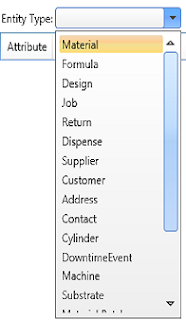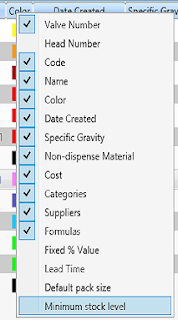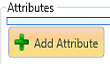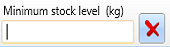Another powerful tool is right-clicking on a selected item or items. Whenever a list is displayed it is possible to right-click on a selection to perform related actions.
In the following example three materials have been tagged with a custom category ‘To Reformulate’ to identify items I need to work on. I have now finished with the task and want to remove the category. I do this selecting the items I want to change by holding down the ‘Ctrl’ key and clicking each item in turn. Right-clicking on the selection produces the menu shown below.

Clicking on ‘Remove Category’ produces the following tool providing a list of available categories to remove:


Clicking ‘Ok’ removes the categories from the selection.
Any material or formula may be sent directly to the dispense queue on CPC by right-clicking and selecting ‘Send to dispense queue…’

The screen area is disabled and a dialogue box appears requesting details of the required dispense:

After entering the weight required, and adjusting the number of repetitions clicking ‘Ok’ adds the request to the end of the queue.
Designs are templates for new jobs. To create a job choose the design, right-click and select ‘Create Job’. This opens a new job, prefilled with the details of the chosen design and ready to be given a unique job number and run length. Once created the values provided by the design may be overridden if required.
Release Job
This releases a job for dispensing.
Un-release Job
This is used to stop a job from being used, generally when changes need to be made to the job. If changes are made to a job without un-releasing and releasing again, the changes will be ignored by CPC.
Complete Job
Mark a job as complete. This removes the job from the active job list, removes it from the CPC job list and indicates that no further work will be done on this job.
The following is a list of other actions that may be invoked by right-clicking on either a single item or a selection.
Open
This opens an item for editing. This has the same result as double-clicking on it.
Delete
An item may be deleted if it is not referenced anywhere. The delete option will appear disabled if this is not true.
Report
This provides a list of available reports for the item. The contents of the list will vary depending on the options enabled in your installation.
Scrap Return
When a return is below a usable weight, or otherwise unfit for further use it may be marked as scrapped. This prevents it from being used in remixing on CPC and being displayed on the list of returns.
Finish (Material Batch)
When a material batch is below a usable weight, or is otherwise unusable it may be marked as finished. This prevents it from being assigned when refilling a tank on CPC. Note: this will not remove the batch from CPC if it is currently assigned. To do this, refill the tank on CPC selecting a new batch.