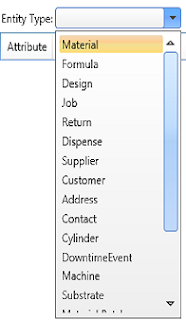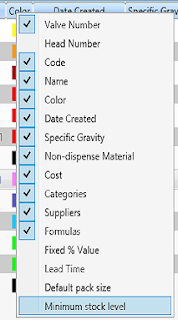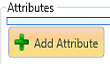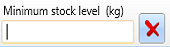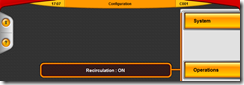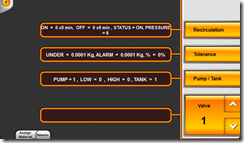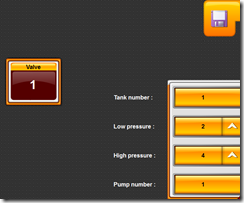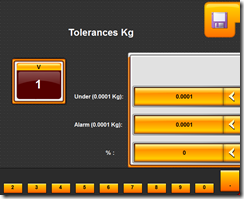One of the subjects that seems to cause a lot of confusion with more advanced use of ColorPoint is the difference between the various types of base materials on the system.
Here is a brief explanation along with some examples of where you might use them.
Auto dispense Material
The auto dispense material is the most commonly used on ColorPoint. It refers to a material that is attached to a dispense valve and can be dispensed as required without any operator intervention. When a formula is being dispensed and an auto dispense material is required, the requested amount will be dispensed and then it moves along to the next item in the formula automatically.
The size of a ColorPoint system dictates how many auto dispense materials are supported on that system. An 18 has a maximum of 18 auto materials, and so on. If an Auto Dispense Material is deleted or unassigned from a valve, it appears as a Manual Add Material.
Manual Add Material
The manual add material is a material that will be requested by the dispenser when required in a formula, but it is not attached to a dispense valve and so cannot be added automatically. The operator must pull out the scale and manually pour the requested amount into the dispense vessel using the indicator lights to tell him when to stop.
To ensure your dispensing operation is as efficient as possible, it is best practice to make your most frequently dispensed items auto materials. When all dispense valves are allocated, the remaining materials will be manual add materials. Generally due to the quantity, manual materials are added to the formula last therefore appearing at the end of the dispense order.
Non-Dispense Materials
Non dispense materials often cause the most confusion. These are materials that are part of the formula, but will not be weighed by the dispenser at all. when a non-dispense material is requested in a formula, the dispenser marks it as fully dispensed at the requested weight and skips to the next item in the formula.
There are two common scenarios for this type of material:
- The material cannot be added at the dispenser and must be added elsewhere in the process.
- The material is part of a larger batch and is acting as a placeholder.
Non-Dispense Material Added Elsewhere
In this case the dispense vessel will be used to add the non-dispense material so the capacity/overflow checks are carried out taking the requested weight of non-dispense material into account. So a 20kg dispense that contains 10kg of dispensed material and 10kg of non-dispensed material would give an overflow warning if an 18kg vessel was placed on the scale. The dispense completes with 10kg in the dispense vessel which is then taken to another part of the process where the other additives are added.
Non-Dispense Material As Placeholder
In this case the dispenser is only dispensing the pigment part of a batch. The non-dispense material will never be added to the dispense vessel and the capacity/overflow checks on take the actual dispensed materials into account. This allows an operator to request the pigment based on the batch size without calculating how much pigment is required. Consider that a batch of 2000kg of product is being produced, but the pigment portion is only 0.95% of the total batch. The operator requests a dispense of 2000kg, but only places a 20kg vessel on the scale. The capacity/overflow check passes as the non-dispense material is excluded from the check. 19kg of pigment is dispensed into the dispense vessel.
Limitations
A single dispenser cannot operate in both of the modes described above simultaneously. The setting that defines the mode of operation for non-dispense materials is set by Rexson personnel and cannot be altered by the end user.